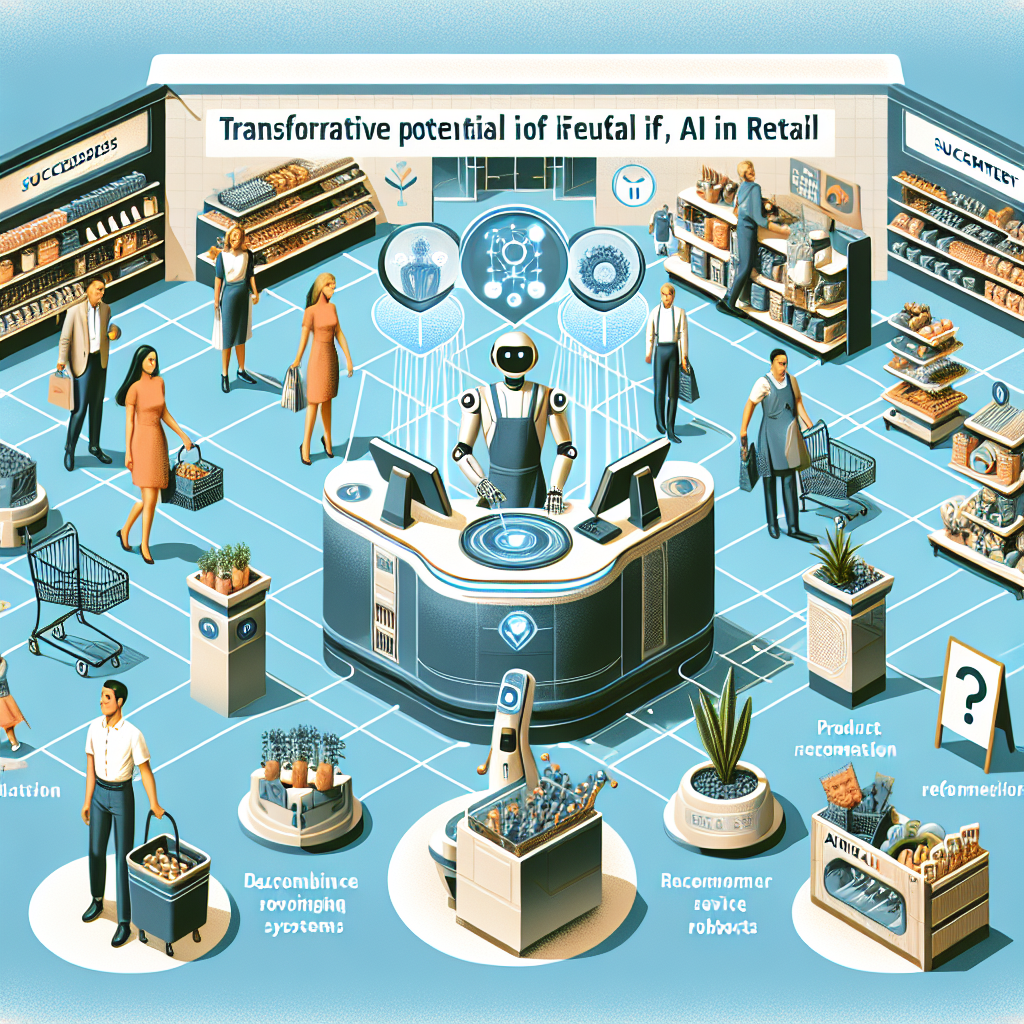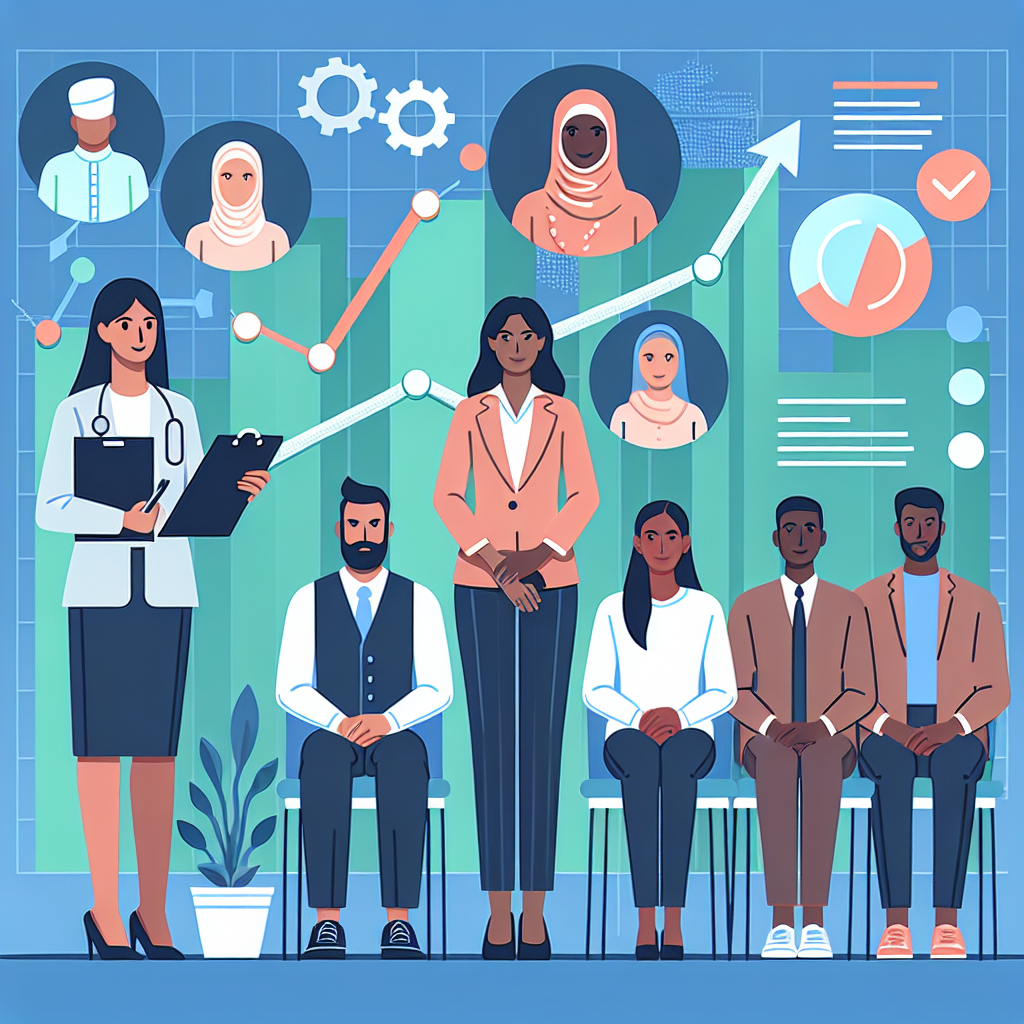Getting Started with Helm: Simplifying Kubernetes Application Deployments

In the world of cloud-native technologies, Kubernetes has emerged as the de facto standard for container orchestration. Its powerful API and flexible architecture allow for efficient scaling and management of applications. One of the key concepts in Kubernetes is the use of Helm, a package manager that simplifies the deployment and management of Kubernetes applications. In this blog post, we will explore how to get started with Helm, including installation steps, basic usage, and an example of deploying a simple Nginx application using a Helm chart.
What is Helm?
Helm is a tool that streamlines the process of defining, installing, and managing Kubernetes applications. It uses a packaging format called charts, which are collections of files that describe a related set of Kubernetes resources. With Helm, you can version and share your configurations with others, making application deployments consistent and reproducible.
Installing Helm
Let's start by installing Helm. You’ll need a working Kubernetes cluster and kubectl configured to interact with your cluster.
Step 1: Download and Install Helm
To install Helm, follow these steps:
curl https://raw.githubusercontent.com/helm/helm/main/scripts/get-helm-3 | bashThis script downloads and installs Helm on your system. You can verify the installation by running:
helm versionStep 2: Add Helm Repositories
Helm uses repositories to distribute charts. The default repository is stable, but you can add other repositories as well. For example, to add the stable repository, run:
helm repo add stable https://charts.helm.sh/stableUpdate your local repository information:
helm repo updateDeploying an Application with Helm
Now that we have Helm installed and configured, let’s use it to deploy a simple Nginx application.
Step 1: Search for a Chart
Helm charts are available in repositories, and you can search for the required chart. To search for an Nginx chart, run:
helm search repo nginxStep 2: Install the Nginx Chart
To deploy Nginx, use the following command:
helm install my-nginx stable/nginx-ingressThis command deploys an Nginx Ingress Controller with the release name my-nginx. You can verify the deployment by running:
kubectl get allStep 3: Access the Nginx Application
To access the deployed Nginx application, find the external IP address of the Nginx service:
kubectl get service my-nginx-nginx-ingress-controller -wOpen a web browser and navigate to the external IP address. You should see the default Nginx welcome page.
Customizing Helm Charts
Helm charts are highly customizable through values files. You can override the default configurations by creating a values.yaml file and passing it to the helm install command.
For example, create a file named my-values.yaml with the following content:
controller:
replicaCount: 2
service:
type: LoadBalancer
Then, deploy the Nginx chart with your custom values:
helm install my-nginx stable/nginx-ingress -f my-values.yamlThis example configures the Nginx Ingress Controller to run with two replicas and use a LoadBalancer service type.
Upgrading and Managing Releases
Helm makes it easy to manage your Kubernetes applications over time. To upgrade an existing release, modify the values.yaml file and apply the changes:
helm upgrade my-nginx stable/nginx-ingress -f my-values.yamlTo uninstall a release, run:
helm uninstall my-nginxThis command removes all the Kubernetes resources associated with the release.
Conclusion
Helm is an invaluable tool for managing Kubernetes applications, providing a streamlined and consistent approach to application deployment. By following the steps outlined in this post, you can get started with Helm, deploy your applications efficiently, and customize them to meet your needs. Armed with Helm, you’ll be better equipped to leverage the full power of Kubernetes in a cloud-native environment.
Have you used Helm in your projects? Share your experiences and tips in the comments below!