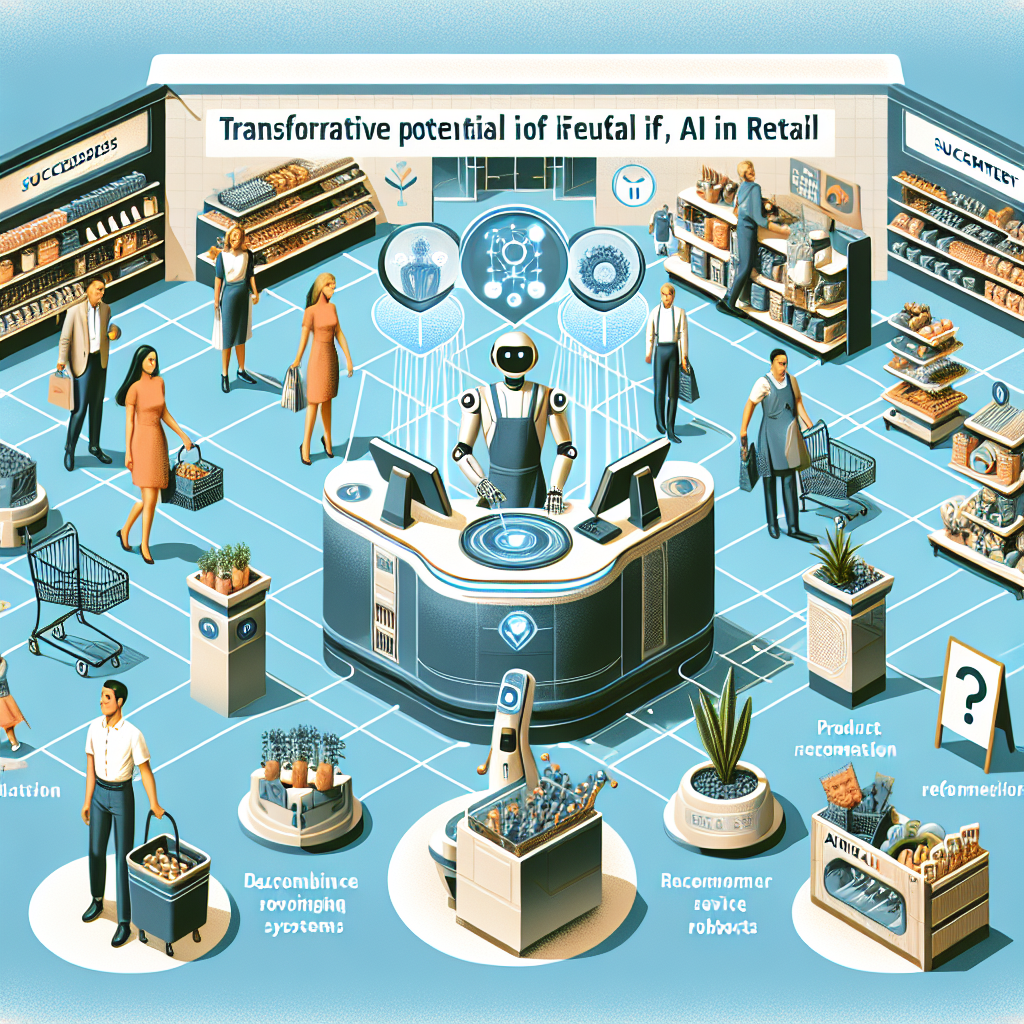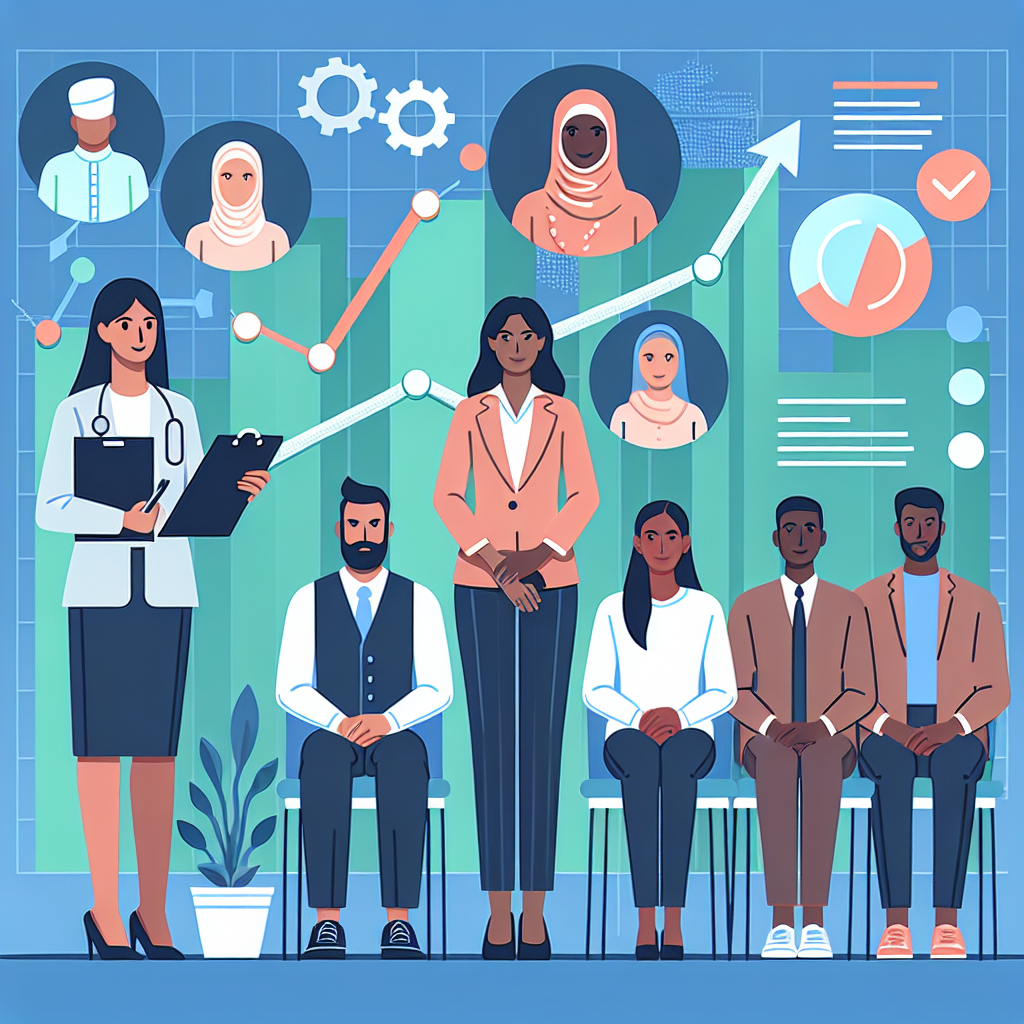Resolving Kubernetes FailedScheduling Errors: A Comprehensive Guide

While using Kubernetes, one might come across the "FailedScheduling" error. This issue arises when the Kubernetes scheduler is unable to find a suitable node to schedule a pod. This can be due to various reasons such as insufficient resources, taints, or node selector mismatches. Understanding how to troubleshoot and resolve this error can help maintain a smooth operational environment. Below is a step-by-step guide to diagnosing and fixing the FailedScheduling error.
Step 1: Identify the Cause
The first step in resolving the FailedScheduling error is to determine why the pod cannot be scheduled. Start by describing the pod to get more detailed information about the error. Use the kubectl describe pod command:
kubectl describe pod <pod-name>Look for the "Events" section in the output, which will provide clues on why the scheduler failed to place the pod. Common reasons include insufficient CPU or memory resources, taints on nodes, or node affinity/anti-affinity rules.
Step 2: Check for Resource Constraints
One of the most common reasons for the FailedScheduling error is that there are not enough resources (CPU, memory) available on any of the nodes to accommodate the pod. Verify the resource requests and limits specified in the pod or deployment configuration.
resources:
requests:
memory: "64Mi"
cpu: "250m"
limits:
memory: "128Mi"
cpu: "500m"
Compare these requested resources with the available resources on the nodes. You can get node resource information using:
kubectl describe nodesIf the requested resources are too high, consider adjusting them according to what is available in your cluster.
Step 3: Check for Taints and Tolerations
Nodes can be tainted to prevent certain pods from being scheduled on them. Ensure that the pod has the necessary tolerations to handle these taints if needed. You can check for taints on nodes using:
kubectl describe nodes <node-name>Add the required tolerations in your pod or deployment configuration as needed:
tolerations:
- key: "key1"
operator: "Equal"
value: "value1"
effect: "NoSchedule"
Step 4: Verify Node Selector and Affinity Rules
If your deployment uses node selectors or affinity/anti-affinity rules, ensure that these rules are correctly specified and that there are nodes that match these criteria. Check your pod or deployment configuration:
nodeSelector:
disktype: ssd
Ensure that nodes with the matching labels are available. You can check the labels on nodes using:
kubectl get nodes --show-labelsStep 5: Scale the Cluster
If none of the above steps resolves the issue and you are consistently running into resource constraints, it may be necessary to scale your cluster by adding more nodes. This can be done by following your cloud provider’s instructions or updating the cluster autoscaler configuration.
Conclusion
The FailedScheduling error in Kubernetes can be challenging to diagnose due to the variety of potential causes. By methodically following the steps outlined above—identifying the cause, checking resource constraints, verifying taints and tolerations, checking node selector and affinity rules, and scaling the cluster—you can efficiently pinpoint and resolve the issue. Maintaining a well-balanced Kubernetes cluster ensures optimal application performance and reliability.