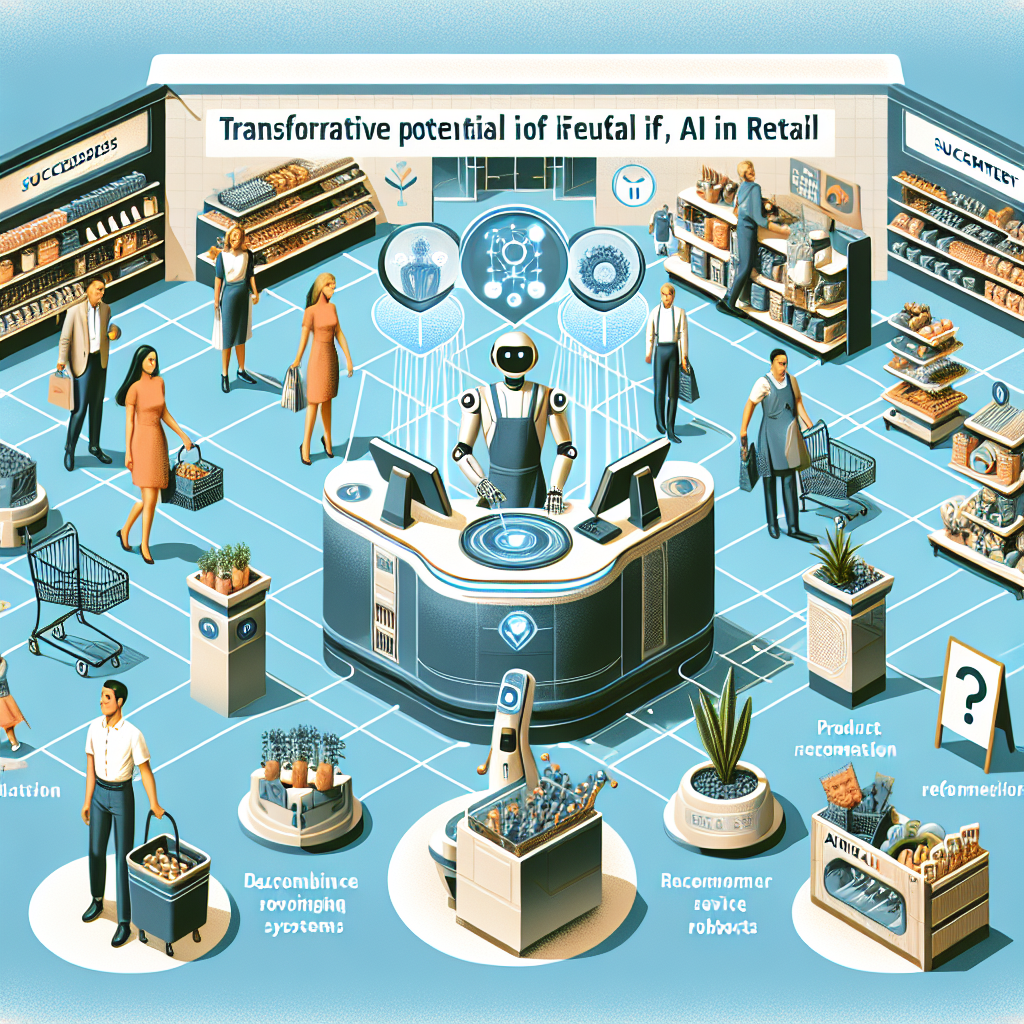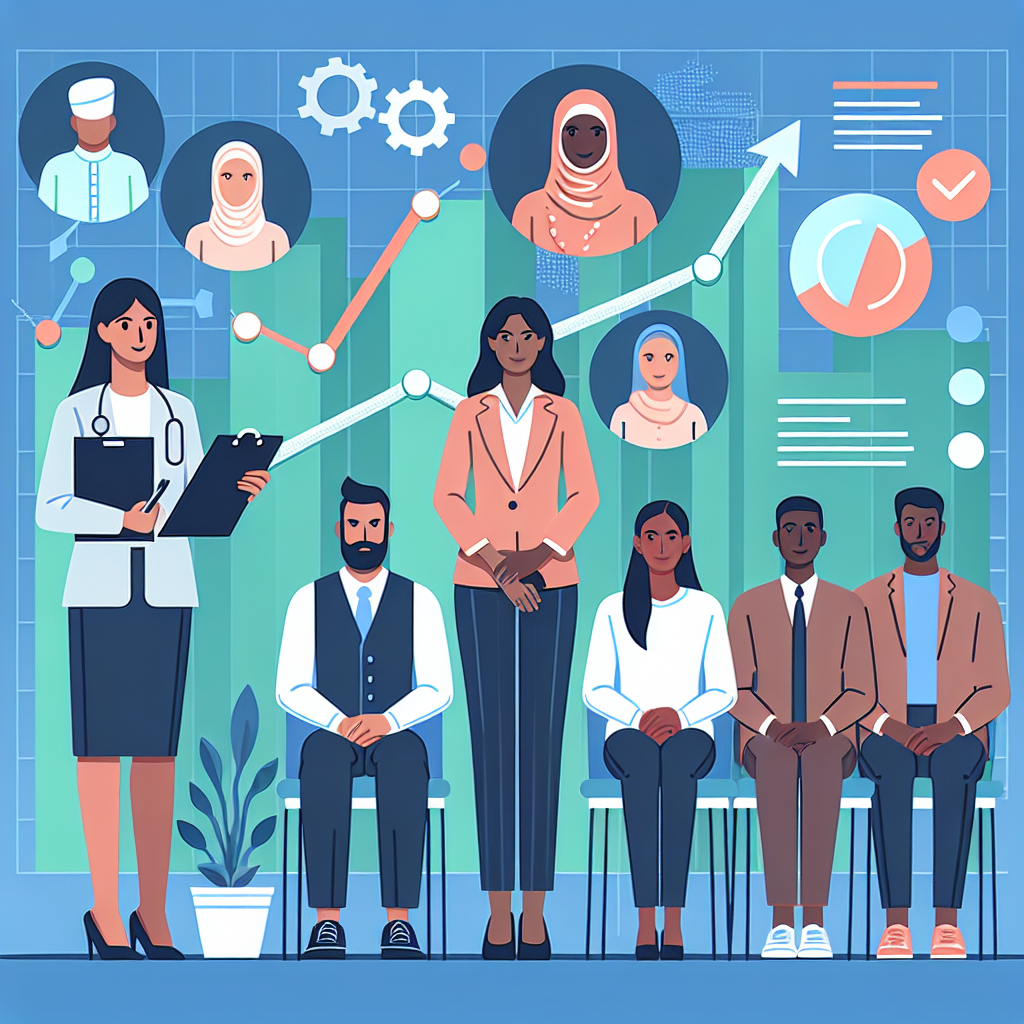Resolving "Pod Pending" Error in Kubernetes: A Step-by-Step Guide

One of the common errors that Kubernetes users encounter is the "Pod Pending" status. This error indicates that the Kubernetes scheduler is unable to place the pod on a suitable node. The root causes can range from insufficient resources to configuration issues and node affinity constraints. In this guide, we will explore various methods to troubleshoot and resolve the "Pod Pending" error in Kubernetes.
Step 1: Examine the Pod State
Start by examining the state of the pending pod to gather more details:
kubectl get pod <pod-name> -o wideThis command will provide a basic overview, including the current state and node assignment.
Step 2: Describe the Pod
Use the kubectl describe command to get detailed information about the pending pod:
kubectl describe pod <pod-name>Focus on the "Events" section for error messages or warnings that indicate why the pod is pending.
Step 3: Check Node Resource Availability
Pods can remain pending if there are insufficient resources on any of the nodes. Check the resource availability across nodes:
kubectl describe nodes | grep -A10 -e "Name:" -e "Capacity:" -e "Allocatable:"Compare the resource requests specified for the pod with the available resources on the nodes. Adjust the resource requests or limits if necessary.
Step 4: Review Pod Affinity and Anti-Affinity Rules
Pod affinity and anti-affinity rules can constrain the scheduling of pods. Review these settings in your pod specification:
affinity:
nodeAffinity:
requiredDuringSchedulingIgnoredDuringExecution:
nodeSelectorTerms:
- matchExpressions:
- key: kubernetes.io/e2e-az-name
operator: In
values:
- e2e-az1
Ensure that the specified rules are valid and there are nodes that meet the criteria.
Step 5: Check Taints and Tolerations
Nodes can have taints that prevent certain pods from being scheduled unless the pods have complementary tolerations. List the taints on your nodes:
kubectl describe nodes | grep -i taintsAdd tolerations in your pod specification if necessary:
tolerations:
- key: "key1"
operator: "Equal"
value: "value1"
effect: "NoSchedule"
Step 6: Check Persistent Volume Claims (PVCs)
If your pod uses persistent volumes, verify that the required persistent volume claims are bound and available:
kubectl get pvcEnsure that the PVCs are correctly configured and bound to the appropriate persistent volumes.
Step 7: Inspect Scheduler Logs
The Kubernetes scheduler logs can provide insights into why a pod is pending. Access the scheduler logs based on your setup. For example, if using a managed service like GKE or EKS, consult the provider’s documentation. For a self-managed cluster using kubeadm, check the logs with:
sudo journalctl -u kube-schedulerLook for any error messages or hints not covered by the previous steps.
Step 8: Restart the Pod
Sometimes, simply deleting the pending pod and letting Kubernetes recreate it can resolve transient scheduling issues:
kubectl delete pod <pod-name>Monitor the new pod’s status to see if it transitions to the "Running" state:
kubectl get podsConclusion
The "Pod Pending" error in Kubernetes can be caused by various factors including insufficient resources, affinity rules, taints, and issues with persistent volume claims. By thoroughly examining pod events, node resource availability, affinity and anti-affinity rules, taints and tolerations, persistent volume claims, and scheduler logs, you can systematically identify and resolve the underlying issues. Following these steps will help ensure that your pods are efficiently scheduled and your applications run smoothly in your Kubernetes cluster.