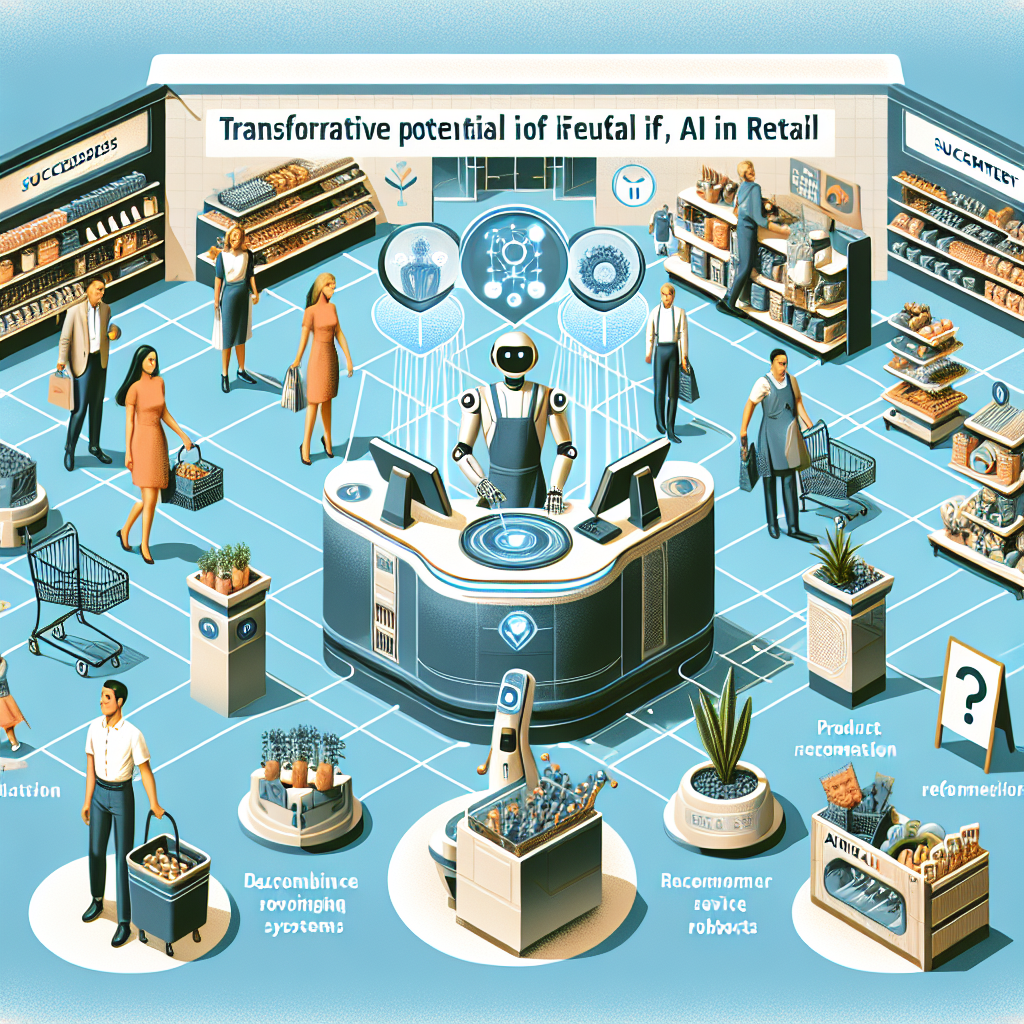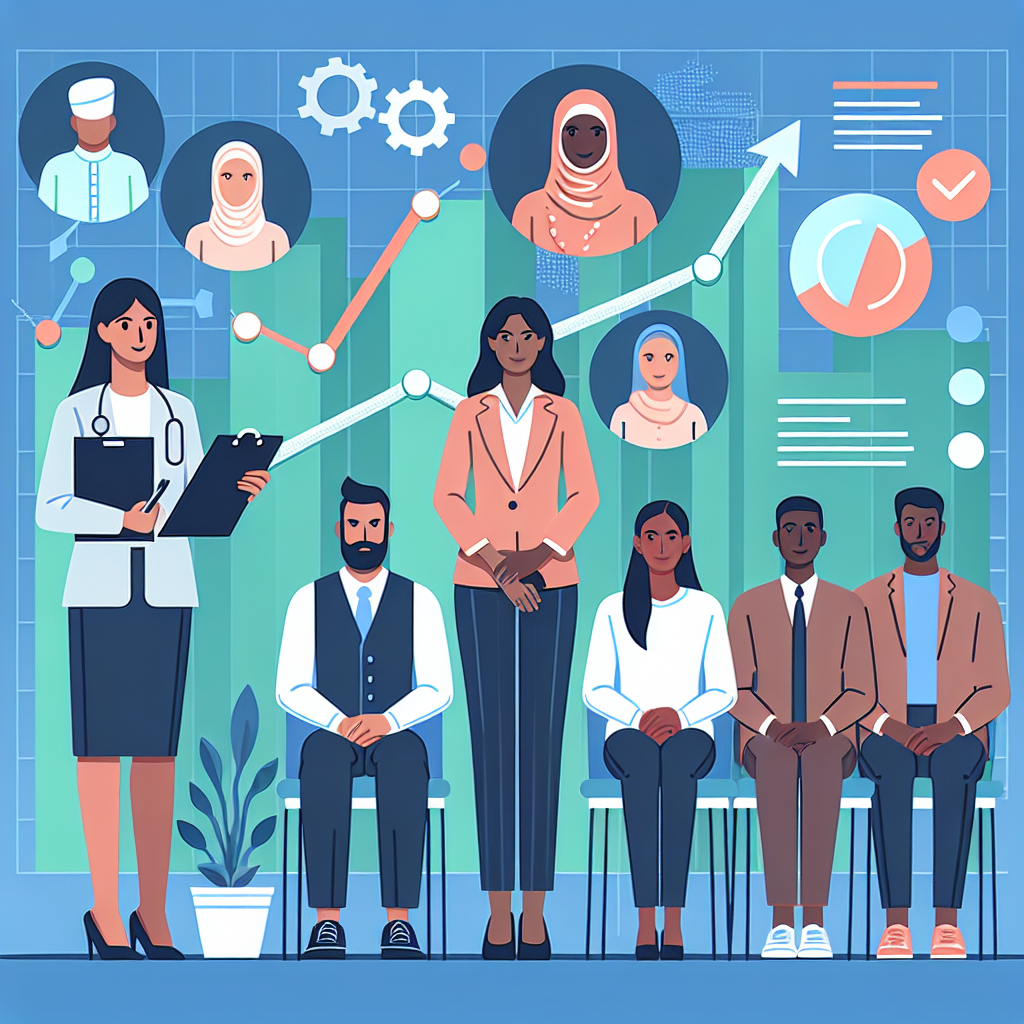Setting Up Scalable Infrastructure on AWS with Terraform: A Step-by-Step Guide

As cloud-native technologies continue to revolutionize the way we build and deploy applications, one tool stands out for its ability to manage and automate infrastructure: Terraform. Terraform, by HashiCorp, is an Infrastructure as Code (IaC) tool that allows you to define and provision data center infrastructure using a high-level configuration language. In this blog post, we will dive into how to use Terraform to set up a scalable and resilient infrastructure on AWS. We will cover essential concepts, provide a step-by-step guide, and share tips and best practices.
Why Terraform?
Terraform offers a number of advantages for managing infrastructure:
- Declarative Configuration: It allows you to define what your infrastructure should look like in a simple, declarative way.
- Version Control: Since the infrastructure is defined as code, you can version control it using tools like Git.
- Provider Support: Terraform supports multiple cloud providers, including AWS, Azure, Google Cloud, and many others.
- Modularity: Terraform configurations can be modular, making them reusable and easier to maintain.
Prerequisites
Before we get started, ensure you have the following prerequisites:
- An AWS account
- Terraform installed on your local machine
- A text editor or Integrated Development Environment (IDE) like Visual Studio Code
Setting Up Terraform on AWS
1. Install Terraform
First, you need to install Terraform. If you haven't already, you can download the latest version from the official website. Once downloaded, follow the installation instructions for your operating system.
2. Configure AWS CLI
Ensure that you have the AWS CLI installed and configured with your credentials.
aws configureYou'll be prompted to enter your AWS Access Key, Secret Access Key, Default Region, and Output Format.
3. Define Your Infrastructure
Create a new directory for your Terraform project and navigate into it:
mkdir terraform-aws-setup
cd terraform-aws-setupInside this directory, create a new file named main.tf which will contain your Terraform configuration:
provider "aws" {
region = "us-west-2"
}
resource "aws_instance" "example" {
ami = "ami-0c55b159cbfafe1f0"
instance_type = "t2.micro"
tags = {
Name = "TerraformExample"
}
}4. Initialize Terraform
Run the following command to initialize your Terraform configuration. This command will download the necessary provider plugins:
terraform init5. Plan and Apply Changes
Next, run terraform plan to see what changes will be made to your infrastructure:
terraform planIf everything looks good, apply the changes with:
terraform applyYou'll be prompted to confirm the action. Type yes to proceed.
6. Verify Your Instance
Once the apply command completes, you should see your new EC2 instance in the AWS Management Console. You can also verify it using the AWS CLI:
aws ec2 describe-instances --filters "Name=tag:Name,Values=TerraformExample"Best Practices
1. Use Terraform Modules
Modules allow you to organize and reuse configurations. Create modules for common infrastructure components like VPCs, databases, and load balancers.
2. Maintain State Files Securely
Terraform uses state files to manage the current state of your infrastructure. Store these files securely, preferrably in remote backends like AWS S3 with proper encryption and access control.
3. Implement Version Control
Keep your Terraform configurations in a version-controlled repository like Git. This ensures you have a history of changes and can collaborate effectively with your team.
4. Automate with CI/CD
Integrate Terraform with your CI/CD pipeline to automate the deployment and management of infrastructure. Tools like Jenkins, GitLab CI, or GitHub Actions can help streamline this process.
Conclusion
Terraform is an incredibly powerful tool for managing cloud infrastructure in a declarative and automated way. By following the steps outlined above, you can set up a scalable and resilient infrastructure on AWS. Have you used Terraform in your cloud-native projects? Share your experiences, challenges, and tips in the comments below!