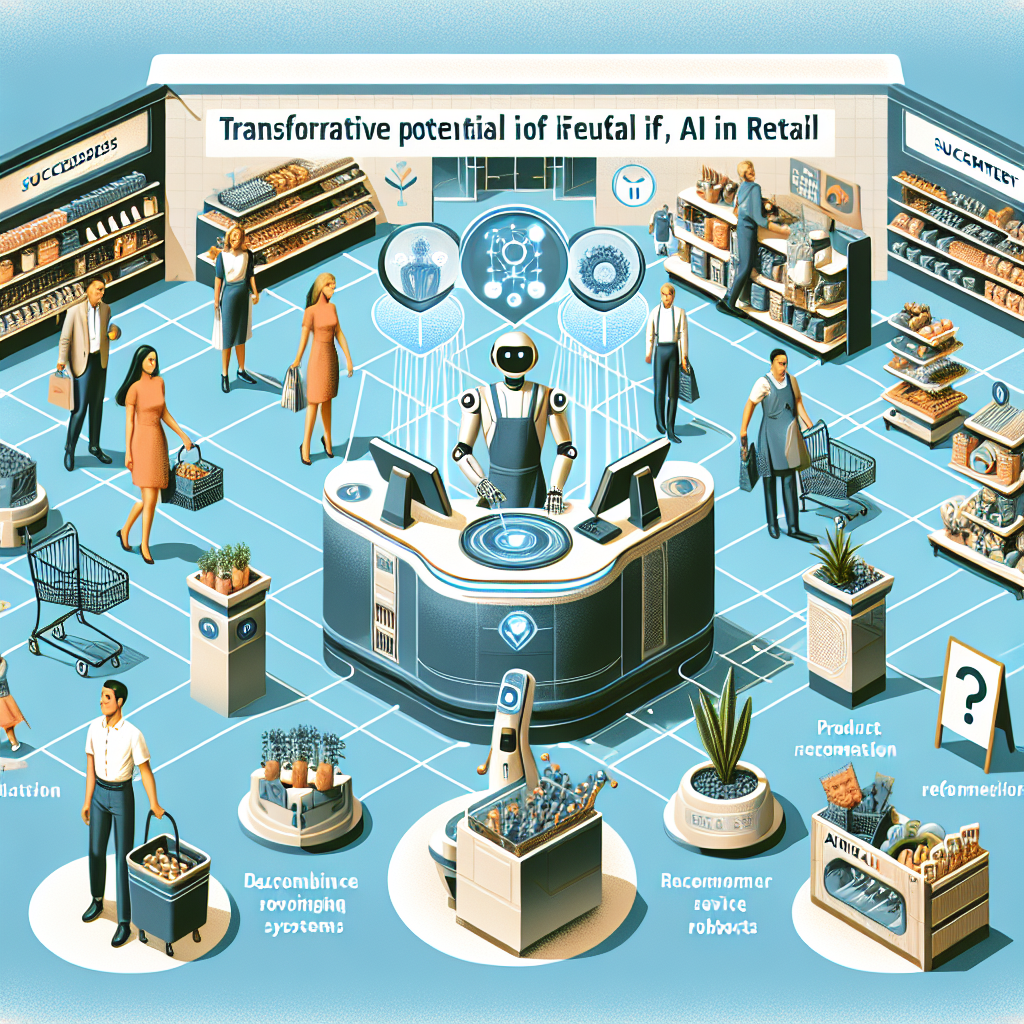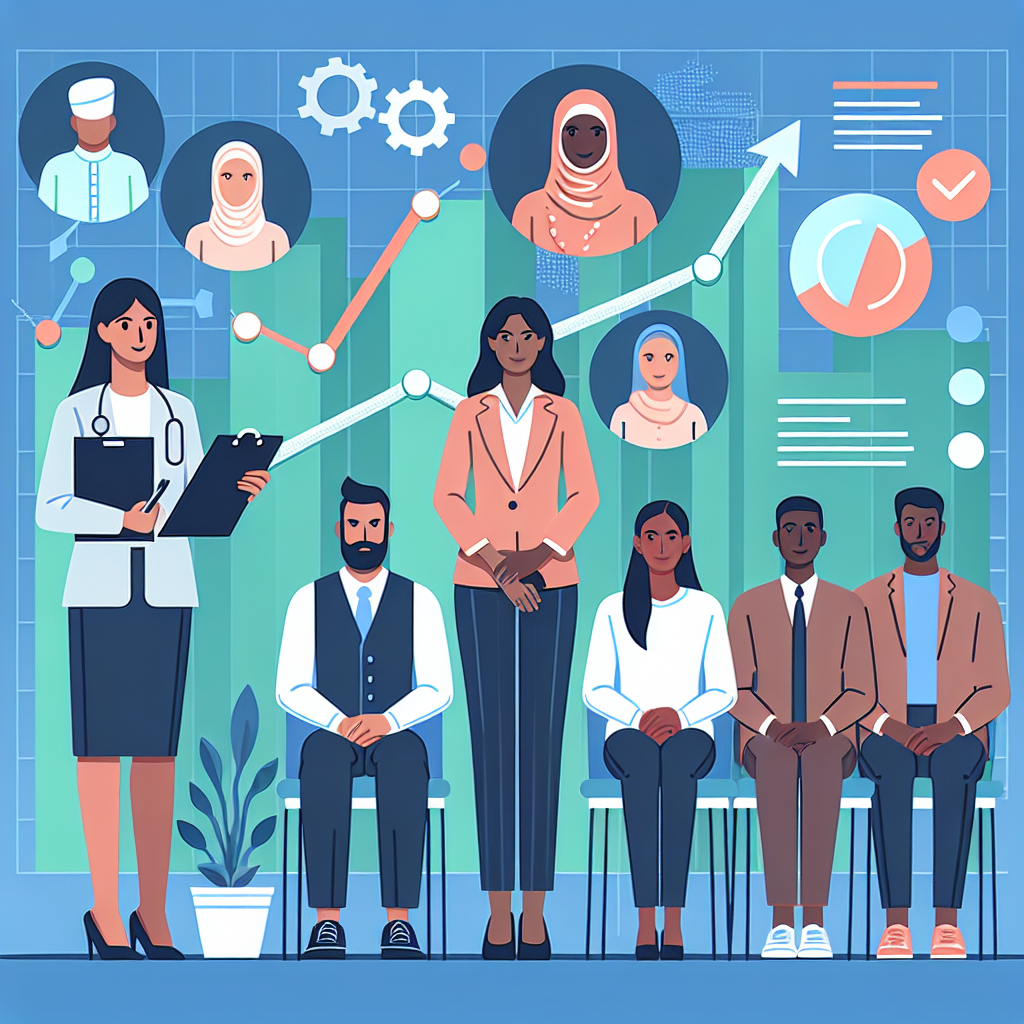Simplifying Kubernetes Deployments with Helm: A Comprehensive Guide

As businesses scale their cloud-native infrastructure, managing complex deployments across multiple environments becomes increasingly challenging. Helm, a package manager for Kubernetes, has emerged as a critical tool for simplifying the deployment and management of applications in Kubernetes clusters. In this blog post, we will explore how to leverage Helm to manage Kubernetes applications efficiently. We'll cover Helm basics, walk through creating and deploying a Helm chart, and share tips and lessons learned from real-world implementations.
What is Helm?
Helm is often described as the "Kubernetes package manager." It allows you to define, install, and manage Kubernetes applications through reusable, versioned templates called charts. Helm charts simplify the deployment process by consolidating Kubernetes manifests, configuration files, and dependencies into a single package.
Step 1: Installing Helm
Before you can use Helm, you need to install it. You can download and install Helm using the following script:
curl -fsSL -o get_helm.sh https://raw.githubusercontent.com/helm/helm/main/scripts/get-helm-3
chmod 700 get_helm.sh
./get_helm.shTo verify the installation, run:
helm versionStep 2: Creating a Helm Chart
A Helm chart is a collection of files that describe a set of Kubernetes resources. Let's create a simple Helm chart:
helm create mychartThis command generates a directory structure that looks like this:
mychart/
├── charts/
├── templates/
│ ├── deployment.yaml
│ ├── _helpers.tpl
│ ├── hpa.yaml
│ ├── ingress.yaml
│ ├── NOTES.txt
│ ├── service.yaml
│ ├── serviceaccount.yaml
│ └── tests
├── Chart.yaml
└── values.yamlThe Chart.yaml file contains metadata about the chart, and the values.yaml file holds default configuration values. The templates/ directory contains Kubernetes resource definitions.
Step 3: Customizing the Helm Chart
Let's customize the values.yaml file to define our application's configuration:
replicaCount: 2
image:
repository: nginx
pullPolicy: IfNotPresent
tag: "stable"
service:
type: ClusterIP
port: 80
ingress:
enabled: false
resources: {}
nodeSelector: {}
tolerations: []
affinity: {}Next, update templates/deployment.yaml to use these values:
apiVersion: apps/v1
kind: Deployment
metadata:
name: {{ include "mychart.fullname" . }}
labels:
{{- include "mychart.labels" . | nindent 4 }}
spec:
replicas: {{ .Values.replicaCount }}
selector:
matchLabels:
{{- include "mychart.selectorLabels" . | nindent 6 }}
template:
metadata:
labels:
{{- include "mychart.selectorLabels" . | nindent 8 }}
spec:
containers:
- name: {{ .Chart.Name }}
image: "{{ .Values.image.repository }}:{{ .Values.image.tag }}"
imagePullPolicy: {{ .Values.image.pullPolicy }}
ports:
- containerPort: 80Step 4: Deploying the Helm Chart
Install the Helm chart in your Kubernetes cluster:
helm install my-release mychartThis command deploys the application using the default values in values.yaml. To override values during installation, use the --set flag:
helm install my-release mychart --set replicaCount=3,image.tag=v1.0.0Step 5: Managing Helm Releases
Helm tracks installations as "releases," which can be upgraded or rolled back. To list all releases, run:
helm listTo upgrade a release, use the helm upgrade command:
helm upgrade my-release mychart --set replicaCount=4If you encounter issues, you can roll back to a previous release:
helm rollback my-release 1Real-World Success: Acme Corp.
At Acme Corp., adopting Helm for managing Kubernetes applications led to significant improvements in their DevOps processes. Before Helm, deploying applications involved manually crafting and managing numerous Kubernetes manifests, resulting in inconsistency and deployment errors. By using Helm, Acme Corp. standardized their deployment process, made it easier to manage configurations, and reduced deployment time by 40%. They also used Helm's templating capabilities to create reusable charts, which enabled faster onboarding of new projects and environments.
Lessons Learned and Pitfalls to Avoid
While Helm brings many advantages, there are common pitfalls and lessons learned:
- Chart Complexity: As charts grow more complex, they can become difficult to manage. Keep charts modular and reusable to maintain clarity.
- Version Management: Ensure consistent version management for both Helm and your charts to avoid compatibility issues.
- Secret Management: Be mindful of how secrets are managed and stored. Consider tools like Helm Secrets or SOPS for encrypting sensitive data.
Conclusion
Helm is a powerful tool for managing Kubernetes applications, providing reusable, versioned templates for consistent and efficient deployments. By following the steps outlined in this post, you can leverage Helm to streamline your Kubernetes operations and avoid common pitfalls. Whether you're just starting with Kubernetes or looking to enhance your existing workflows, Helm can help you achieve smoother, more reliable deployments.
Have you used Helm in your Kubernetes projects? Share your experiences and tips in the comments below!