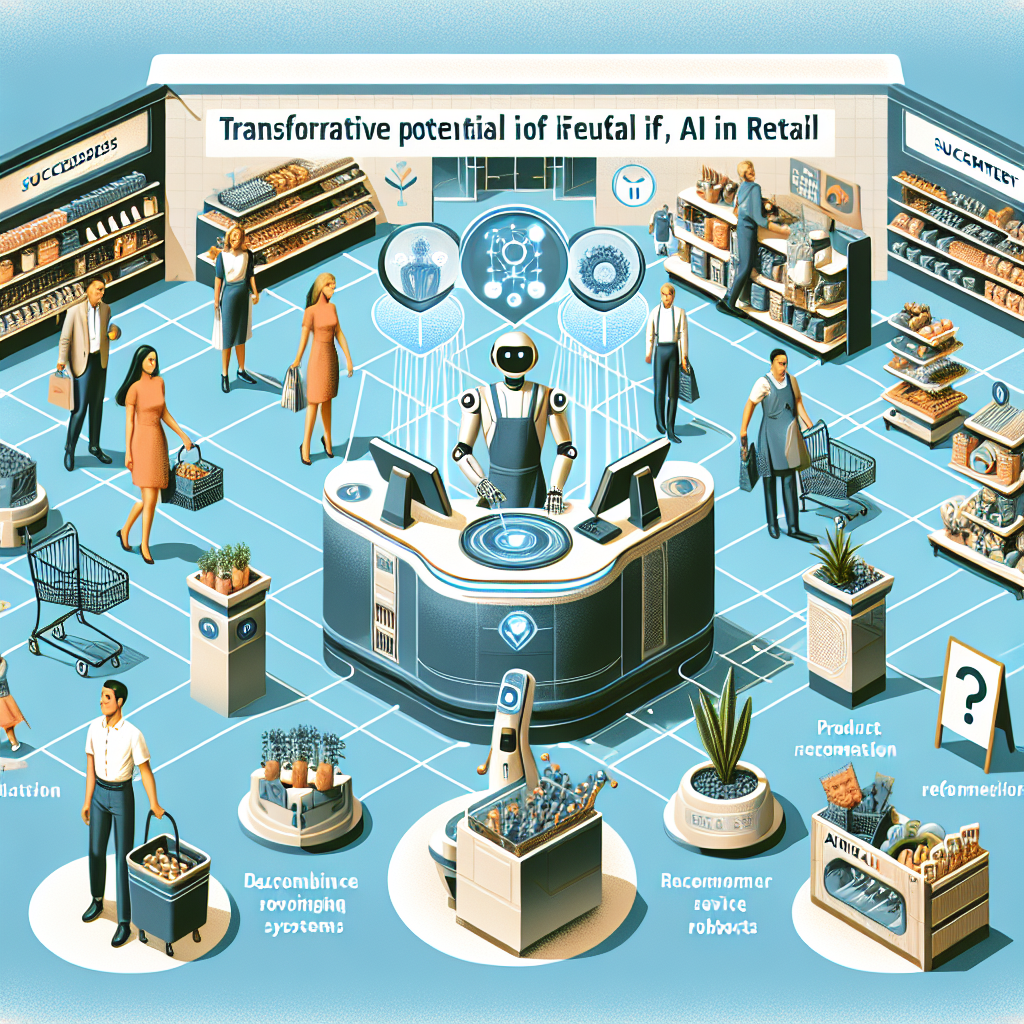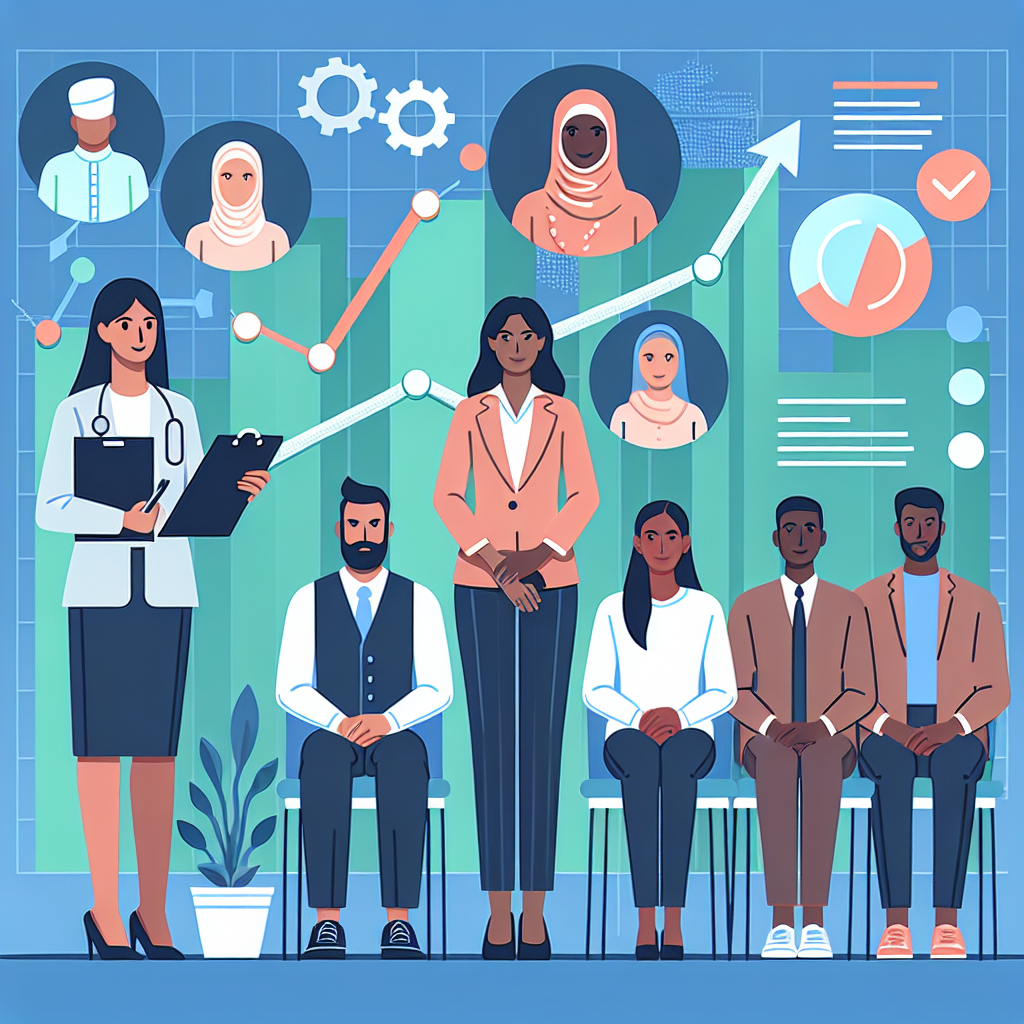Streamlining Kubernetes Deployments with Helm: A Comprehensive Guide

As organizations continue to adopt cloud-native technologies, Kubernetes has emerged as the de facto standard for container orchestration. However, managing Kubernetes resources manually can be complex and error-prone. This is where Helm comes in—a package manager for Kubernetes that streamlines application deployment and management. In this blog post, we will explore how to use Helm to deploy a web application on a Kubernetes cluster, complete with code examples, best practices, and lessons learned.
What is Helm?
Helm is an open-source tool that helps you define, install, and upgrade complex Kubernetes applications. It uses a packaging format called charts, which are collections of files that describe a related set of Kubernetes resources. Helm charts make it easier to deploy, manage, and version applications.
Setting Up Your Environment
Before we start deploying applications with Helm, ensure you have the following:
- A Kubernetes cluster (you can use Minikube for local development)
- kubectl installed and configured
- Helm installed (version 3 or above)
Creating a Helm Chart
Let's create a Helm chart for a simple web application. The web app will consist of a Deployment, a Service, and an Ingress resource.
Step 1: Create a Chart
Generate a new Helm chart using the Helm CLI:
# Create a new Helm chart
helm create my-web-app
This command will create a directory named my-web-app containing the basic chart structure.
Step 2: Define Kubernetes Resources
Navigate to the templates directory within your chart and customize the deployment.yaml, service.yaml, and ingress.yaml files.
deployment.yaml
apiVersion: apps/v1
kind: Deployment
metadata:
name: {{ .Chart.Name }}
labels:
app: {{ .Chart.Name }}
spec:
replicas: 2
selector:
matchLabels:
app: {{ .Chart.Name }}
template:
metadata:
labels:
app: {{ .Chart.Name }}
spec:
containers:
- name: {{ .Chart.Name }}
image: nginx:stable
ports:
- containerPort: 80
service.yaml
apiVersion: v1
kind: Service
metadata:
name: {{ .Chart.Name }}
spec:
type: ClusterIP
ports:
- port: 80
targetPort: 80
selector:
app: {{ .Chart.Name }}
ingress.yaml
apiVersion: networking.k8s.io/v1
kind: Ingress
metadata:
name: {{ .Chart.Name }}-ingress
annotations:
nginx.ingress.kubernetes.io/rewrite-target: /
spec:
rules:
- host: mywebapp.local
http:
paths:
- path: /
pathType: Prefix
backend:
service:
name: {{ .Chart.Name }}
port:
number: 80
Update the values.yaml file to customize the chart’s default values:
replicaCount: 2
image:
repository: nginx
tag: stable
pullPolicy: IfNotPresent
service:
type: ClusterIP
port: 80
ingress:
enabled: true
hosts:
- host: mywebapp.local
paths:
- path: /
pathType: Prefix
Deploying the Helm Chart
With your chart ready, you can now deploy it to your Kubernetes cluster.
# Add Helm stable repository (if not already added)
helm repo add stable https://charts.helm.sh/stable
# Update your Helm repositories
helm repo update
# Deploy the chart
helm install my-web-app ./my-web-app
Verify that your application is running:
# List all Helm releases
helm list
# Get the status of your deployment
kubectl get deployments
# Get the status of your service
kubectl get services
# Check the Ingress resource
kubectl get ingress
Assuming everything is set up correctly, you should be able to access your web application at http://mywebapp.local.
Best Practices
- Version Control Your Charts: Store your Helm charts in a version control system like Git to track changes and collaborate with your team.
- Use Values Files: Use separate values files for different environments (e.g., development, staging, production) to manage environment-specific configurations.
- Leverage Dependencies: Use Helm's dependency management to include other charts you need, such as databases or messaging systems.
- Automate CI/CD: Integrate Helm with your CI/CD pipeline to automate deployment and updates, ensuring consistent and repeatable deployments.
Lessons Learned
Here are some common pitfalls and lessons learned from using Helm:
- Secret Management: Avoid hardcoding secrets in your Helm charts. Use Kubernetes secrets or external secret management tools like HashiCorp Vault.
- Chart Complexity: Keep your charts simple and modular. Complex charts can be difficult to manage and debug.
- Template Errors: Syntax errors in templates can lead to deployment failures. Validate your templates using Helm's
--dry-runand--debugoptions.
Conclusion
Helm simplifies the process of deploying and managing applications on Kubernetes, making it a powerful tool for cloud-native development. By following best practices and learning from common pitfalls, you can leverage Helm to streamline your Kubernetes workflows, ensure consistent deployments, and enhance your overall productivity.
Have you used Helm to deploy applications on Kubernetes? Share your experiences and tips in the comments below!