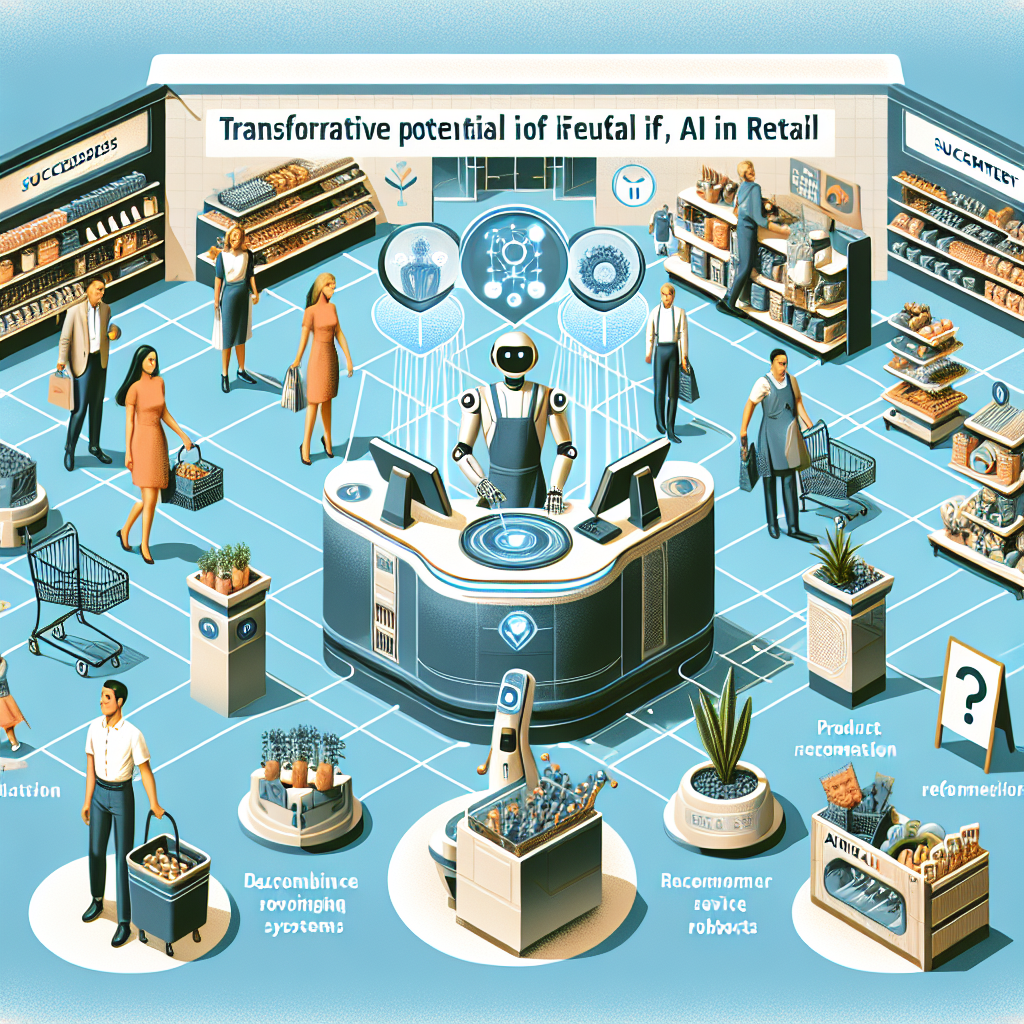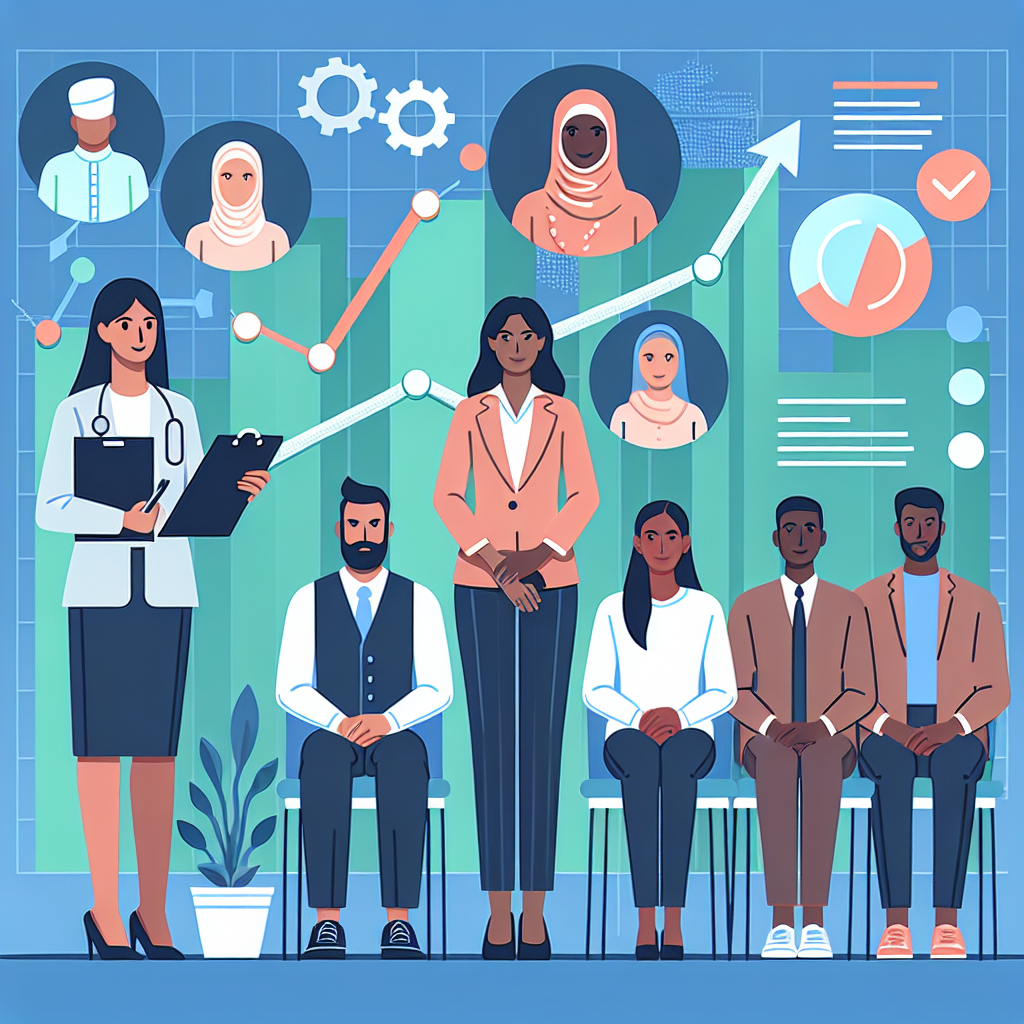Unleashing the Power of Helm Charts in Kubernetes

Unleashing the Power of Helm Charts in Kubernetes
Managing configurations and deployments for complex applications in Kubernetes can be daunting. Enter Helm - the Kubernetes package manager that makes it considerably easier. In this blog post, we will explore Helm Charts, their benefits, and how to create and deploy a Helm Chart from scratch.
What is Helm?
Helm is a tool that streamlines the deployment and management of applications on Kubernetes by packaging applications as Helm Charts. A Helm Chart is a collection of files that describe a related set of Kubernetes resources. Helm handles all the dependencies and configuration details for deploying applications easily and consistently.
Why Use Helm Charts?
- Reusability: Helm Charts can be reused to deploy similar applications across different environments.
- Consistent Deployments: Helm ensures you have the same deployment every time by maintaining a consistent set of resources.
- Scalability: Helm Charts make it simple to scale your applications and services up or down.
- Ease of Maintenance: Managing and upgrading applications is straightforward with Helm’s release management.
Creating a Simple Helm Chart
Let's walk through the process of creating a simple Helm Chart to deploy a basic Nginx application.
1. Install Helm
If you haven't already installed Helm, you can do so by following the instructions on the Helm Installation Guide.
# For macOS
brew install helm
# For Windows
choco install kubernetes-helm
# For Linux
curl https://raw.githubusercontent.com/helm/helm/master/scripts/get-helm-3 | bash
2. Initialize a Helm Chart
Create a new Helm Chart for your application with the following command:
helm create my-nginx
This command generates a directory structure for your Helm Chart:
my-nginx/
├── Chart.yaml
├── charts/
├── templates/
│ ├── deployment.yaml
│ ├── service.yaml
│ ├── _helpers.tpl
│ └── ...
└── values.yaml
3. Customize the Chart
Edit the values.yaml file to customize your application's configurations. For our basic Nginx example, the default configurations are sufficient:
replicaCount: 1
image:
repository: nginx
pullPolicy: IfNotPresent
tag: stable
service:
type: ClusterIP
port: 80
ingress:
enabled: false
annotations: {}
hosts:
- host: chart-example.local
paths: []
resources: {}
Feel free to adjust other configurations such as resources or ingress as needed.
4. Deploy the Helm Chart
To deploy your application using the Helm Chart, run the following command:
helm install my-nginx ./my-nginx
This will deploy the Nginx application to your Kubernetes cluster.
5. Verify the Deployment
Use the following command to verify that your Nginx application has been deployed successfully:
kubectl get pods
You should see a pod running for the Nginx deployment.
Managing and Upgrading Applications with Helm
With Helm, managing and upgrading your applications becomes incredibly easy. To upgrade the running instance of our application, you only need to modify the Helm Chart and run:
helm upgrade my-nginx ./my-nginx
Similarly, to delete a release, you can use:
helm uninstall my-nginx
Conclusion
Helm Charts provide a powerful way to package, deploy, and manage Kubernetes applications. By utilizing Helm, you can achieve more consistent and reusable deployments, making it easier to manage your applications at scale. We hope this tutorial has helped you get started with Helm and encourages you to adopt Helm Charts in your Kubernetes deployments.